On this page
Basic Usage
Run command grapycal run in a terminal to start Grapycal.
UI Layout
Grapycal’s UI consists of four panels: Sidebar, Inspector, Editor and Status bar.
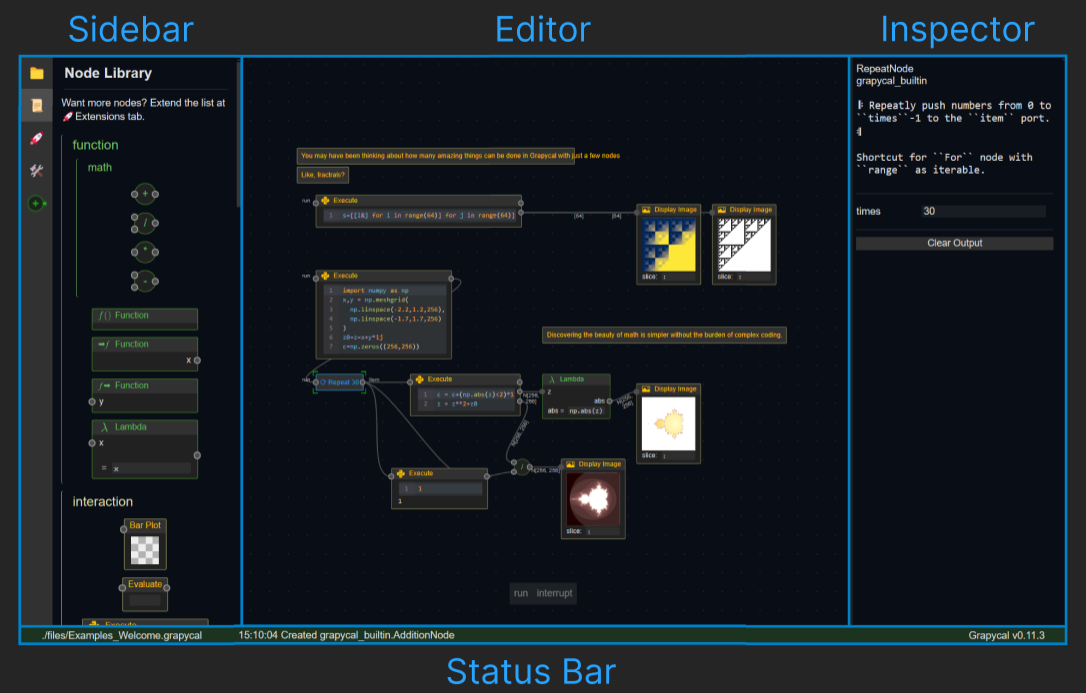
Sidebar
In the Sidebar, there are 5 tabs: Files, Node Library, Extensions, Settings and About.
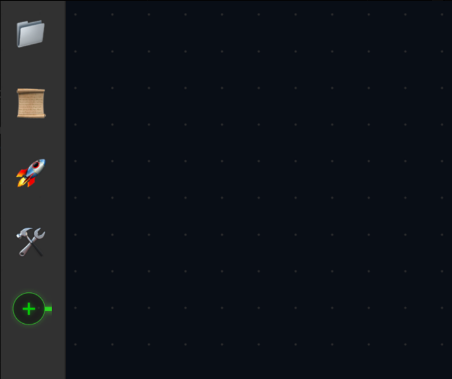
-
📁Files
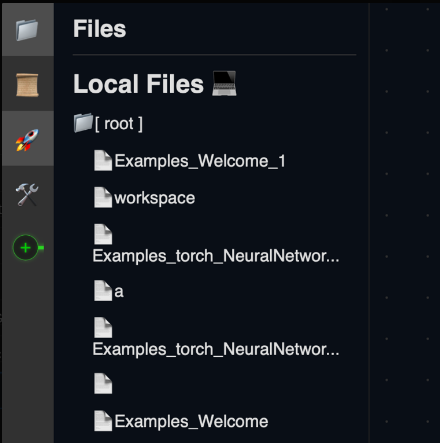
- The file view lists all the Grapycal workspace files (*.grapycal files) you’ve created.
- Take a look at Examples/Welcome or other example files. They are some quick-start example for you.It will help you become familiar with the use of Grapycal.
-
📜Node Library

- Nodes are pre-packaged blocks of code. Grapycal relies on Node connections to form a program.
- Nodes encompass all the functions, objects, data processing, and more that you are familiar with in Python.
- Feel like there aren’t enough Nodes? Try importing an Extension, or let us know, and we’ll work to fulfill your wishes as quickly as possible.
-
🚀Extensions
-
Extensions are libraries of nodes. We’re currently designing more Extensions for various domains.
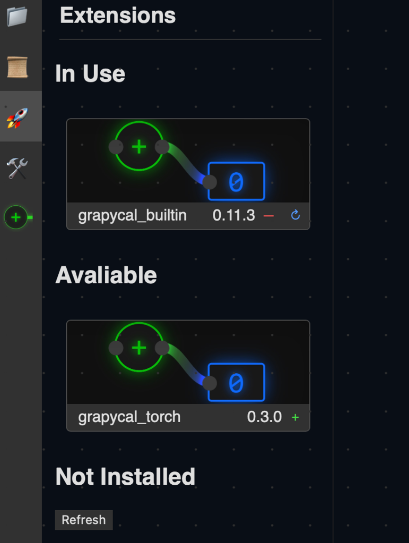
-
-
🛠️Settings
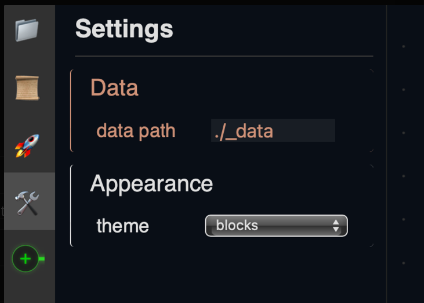
- All workspace level settings are located here. Choose an appearance you like for yourself!
-
About
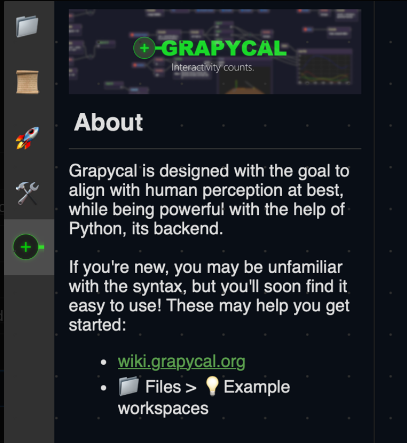
- This section contains the information and community references to Grapycal.
Editor
- 直接在 Editor 輸入文字就可以快速在 Editor 上找到Node
- 每一個基本單位被稱為Node,每一個Node都是函數組
- 每個Node的左右兩邊的端點被稱為Port,左邊為Input,右邊為Output。
- Node的報錯訊息會顯示在右上角
Status Bar

- From left to right, there are the file name of the workspace , status message from Grapycal, and the version of Grapycal.
Operations and Hotkeys
scroll on editor: Zoom in/out.drag (left button) node: Move the node.drag (left or middle button) editor: Pan.drag (right button) editor: Rectangular select.Shift + click node or edge: Select multiple nodes or edges (additive).Ctrl + click node or edge: Select multiple nodes or edges (toggle).Shift + drag editor: Rectangular select (additive).Ctrl + drag editor: Rectangular select (toggle).Alt + drag node: Disables the auto-layout and allows you to move the node freely.Ctrl + S: Save the workspace.Ctrl + Z: Undo.Ctrl + Y: Redo.Ctrl + Q: Quit the application.
Command Line Interface
grapycal: See all commands.grapycal run: Run Grapycal.grapycal ext installinstall an extensiongrapycal ext uninstalluninstall an extension